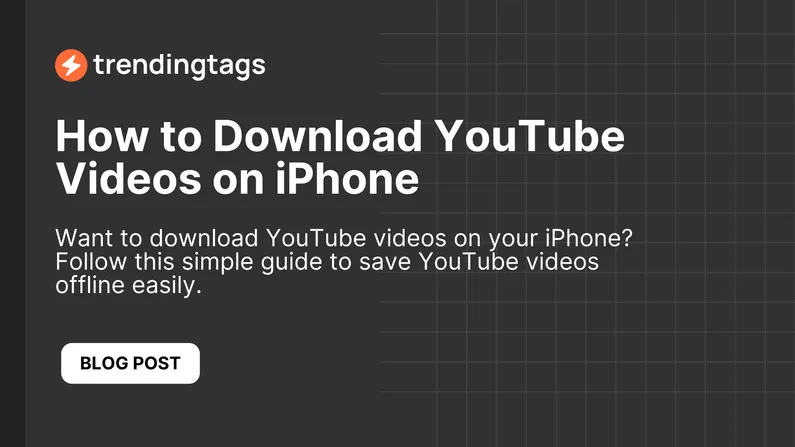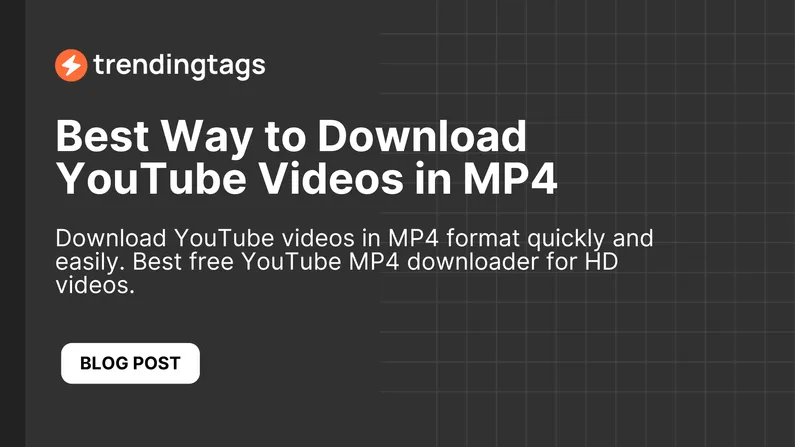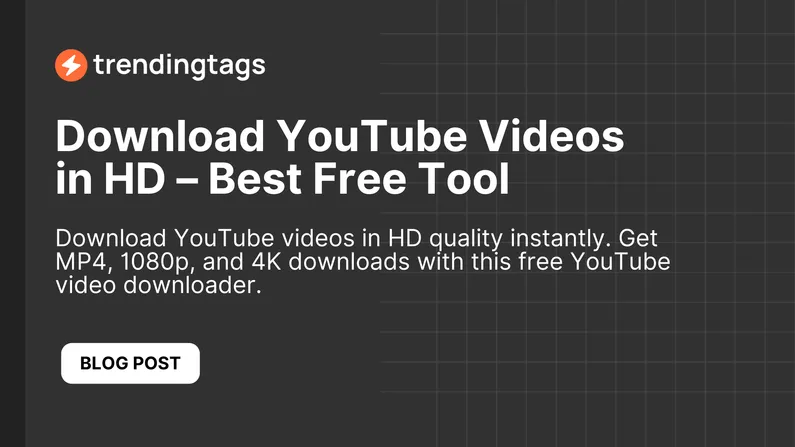Introduction
Watching YouTube videos online is convenient, but what if you want to watch them offline? Whether it’s for travel, saving mobile data, or keeping your favorite content accessible anytime, downloading YouTube videos on an iPhone can be a game-changer. However, YouTube doesn’t offer a built-in option for free users, making it tricky to save videos directly.
That’s where Trendingtags’ Free YouTube Video Downloader comes in. With our online tool, you can easily download YouTube videos on your iPhone without installing any apps. No complicated steps, no hidden fees—just a fast, reliable way to save videos and watch them anytime, anywhere.
In this guide, we’ll walk you through the best methods to download YouTube videos on iPhone, including how to use Trendingtags for quick and hassle-free downloads. Whether you’re looking for an easy online method or alternative solutions, this article covers everything you need to know.
Let’s get started!
Is It Legal to Download YouTube Videos on iPhone?
Before downloading YouTube videos, it’s important to understand the legal aspects. YouTube’s Terms of Service strictly prohibit downloading videos unless:
-
You use YouTube Premium’s official offline feature.
-
The video is available for public download by the creator.
Downloading YouTube videos through third-party tools without permission can violate these terms. However, if you are saving videos for personal use, such as educational purposes or offline reference, it is generally considered acceptable, though not officially endorsed by YouTube.
When Is Downloading YouTube Videos Allowed?
-
YouTube Premium Subscribers: You can legally download videos for offline viewing within the YouTube app.
-
Creative Commons Videos: Some YouTube creators allow downloads under a Creative Commons license.
-
Personal & Fair Use: If you’re saving content for personal offline viewing, without redistribution or commercial use, it may be considered fair use, but always check YouTube’s guidelines.
To stay within legal boundaries, use Trendingtags’ YouTube Video Downloader responsibly. Our tool is designed to help users access content more conveniently, but it’s important to respect content creators and copyright laws.
Now that you know the legal side, let’s explore the best ways to download YouTube videos on iPhone.
Best Ways to Download YouTube Videos on iPhone
Downloading YouTube videos on an iPhone might seem difficult due to Apple’s restrictions, but there are several effective methods you can use. Below are the best ways to save YouTube videos for offline viewing on your iPhone.
1. Using Trendingtags (Recommended)
The easiest and fastest way to download YouTube videos is by using Trendingtags’ Free YouTube Video Downloader. It’s a web-based tool that requires no app installation and works directly in your Safari browser.
2. Using the Shortcuts App
Apple’s Shortcuts app allows you to create an automation that can fetch YouTube videos. However, this method requires setting up a custom shortcut and may stop working if YouTube updates its security settings.
3. Using YouTube Premium
If you are a YouTube Premium subscriber, you can officially download videos within the YouTube app. However, these downloads are only available inside the app and cannot be shared or saved to your iPhone’s gallery.
Among these methods, Trendingtags offers the most convenient and reliable solution. In the next section, we’ll show you how to use Trendingtags to download YouTube videos on iPhone step by step.
How to Use Trendingtags to Download YouTube Videos on iPhone
With Trendingtags’ Free YouTube Video Downloader, you can easily download YouTube videos on your iPhone without installing any apps. Follow these simple steps to save videos for offline viewing.
Step-by-Step Guide
- Open Safari on Your iPhone
- Go to Trendingtags in your browser.
- Copy the YouTube Video Link
-
Open the YouTube app or website and find the video you want to download.
-
Tap Share and select Copy Link.
- Paste the Link into Trendingtags
- Return to Trendingtags and paste the copied link into the search box.
- Select Video Quality & Format
-
Choose from available resolutions (e.g., 720p, 1080p, or 4K).
-
Select MP4 for the best compatibility.
- Download & Save the Video
-
Tap the Download button, and the video will start processing.
-
Once ready, long-press the video and select Download Linked File.
-
You can find your video in the Files app or move it to Photos.
Why Choose Trendingtags?
-
No app installation required
-
Fast and free downloads
-
Works directly in Safari
Now that you know how to use Trendingtags, let’s go over some common issues and troubleshooting tips in the next section.
Common Issues & Troubleshooting
While Trendingtags’ Free YouTube Video Downloader makes downloading videos on an iPhone easy, you may occasionally run into issues. Here are some common problems and solutions to ensure a smooth experience.
1. Video Not Downloading
Issue: After pasting the link, the download doesn’t start.
Solution:
-
Make sure you have a stable internet connection.
-
Try refreshing the page and pasting the link again.
-
Ensure the video isn’t restricted or private.
2. Safari Doesn’t Show the Download Option
Issue: You don’t see the “Download Linked File” option.
Solution:
-
Use Safari, as some browsers may block downloads.
-
Long-press the download button and select Download Linked File.
-
Check Safari’s settings: Go to Settings > Safari > Downloads and set it to On My iPhone.
3. Video Not Appearing in Photos App
Issue: The downloaded video is not visible in the Photos app.
Solution:
-
Open the Files app, find the downloaded video, and move it to Photos.
-
Go to Settings > Privacy > Photos and ensure Safari has access.
By following these troubleshooting steps, you can quickly fix any issues and continue using Trendingtags hassle-free.
Next, let’s go over some frequently asked questions about downloading YouTube videos on iPhone.
FAQs
Here are some frequently asked questions about downloading YouTube videos on iPhone using Trendingtags.
1. Is it safe to use Trendingtags to download YouTube videos?
Yes, Trendingtags is a secure and web-based tool that requires no installations or personal data. You can download videos safely without worrying about malware or security risks.
2. Can I download YouTube videos and shorts in HD or 4K?
Yes, Trendingtags allows you to download videos in various resolutions, including 720p, 1080p, and even 4K, depending on the original video quality.
3. Where do my downloaded videos get saved on iPhone?
By default, videos downloaded through Safari are saved in the Files app under Downloads. You can move them to the Photos app for easier access.
4. Do I need to install any apps to download YouTube videos?
No, Trendingtags is a browser-based downloader, meaning you don’t need to install any third-party apps. Just visit our website and start downloading instantly.
5. Why can’t I download certain videos?
Some YouTube videos are restricted, private, or protected by copyright policies, which may prevent them from being downloaded. Always ensure the video is publicly accessible before using Trendingtags.
Try Trendingtags’ Free YouTube Video Downloader Now!
Ready to download YouTube videos on your iPhone effortlessly? Trendingtags’ Free YouTube Video Downloader makes the process fast, easy, and completely hassle-free. No need to install apps or deal with complicated steps—just copy, paste, and download in seconds.
Why Choose Trendingtags?
-
No app installation required – Works directly in Safari.
-
Supports HD & 4K downloads – Get the best video quality.
-
100% free & secure – No hidden fees or malware risks.
-
Quick & easy process – Download videos in just a few taps.
How to Get Started
-
Visit Trendingtags Youtube Video Downloader in your iPhone’s Safari browser.
-
Paste the YouTube video link into the search box.
-
Select your preferred video quality and download instantly.
With Trendingtags, you can keep your favorite YouTube videos accessible anytime, even without an internet connection.
Conclusion
Downloading YouTube videos on iPhone doesn’t have to be complicated. With Trendingtags’ Free YouTube Video Downloader, you can easily save your favorite videos for offline viewing without installing any extra apps.
We’ve covered everything from the legal aspects of downloading videos to the best methods available, including our fast and reliable online tool. Whether you want to watch videos without using mobile data, save tutorials for later, or build a personal video collection, Trendingtags makes it effortless.
Why Use Trendingtags?
-
No app installations or complex setups required
-
Safe, secure, and completely free to use
-
Supports high-quality downloads, including HD & 4K
Now that you know how to download YouTube videos on iPhone, visit Trendingtags Tool and start saving your favorite content today!